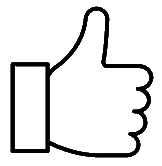MySleepDash Guide
Take an active role in your CPAP therapy with MySleepDash, a mobile application that keeps you informed about your therapy. From information about your therapy hours to pressure and leak summaries, MySleepDash enables to you monitor your nightly CPAP therapy and progress utilizing our new MySleepScore.
Other features include:
- Review the settings of your device
- Make changes to comfort features (Pressure settings cannot be changed)
- Access Frequently Asked Questions
- Send support requests directly to Transcend Customer Service
- Download or share your compliance with your healthcare provider
Please note, the MySleepDash app is NOT REQUIRED for your CPAP device to function. All settings should be pre-programmed from your dealer/clinician. The app is an additional tool users can take advantage of to support their CPAP therapy.
Click the proper logo below to install the MySleepDash app on your mobile device
- Ensure the Transcend Micro has power and that the light above the Bluetooth logo is blue
- Open the MySleepDash app and Click on Register a New Account
- Follow the directions to setup your account
- When you log in for the first time you will be asked to register your CPAP device.
- After registering your phone will connect to the CPAP device for an initial sync
- For best results, we recommend that patients sync their smart device with their Micro after each use by going to My Account > Sync Data with Device
- If you do not get a Sync Successful, please try again (this includes the initial sync)
- You can review your sleep score and data directly from the Dashboard
- Tapping on the different metrics will open up more detailed information on those metrics
- To pull reports tap on the Report Icon
- From here you can adjust the dates and use the Share or Download options in the upper right
- To adjust comfort settings (ramp and pressure relief) navigate to Settings and use the green arrows to make adjustments
iOS : 13 or later. Compatible with iPhone and iPad
Android : 10.0 or later
Android Connectivity Issues
If you are having issues syncing your Android device, please follow the steps below:
- Hold Bluetooth button on CPAP for 8+ seconds, a yellow light will flash
- From the app, open Bluetooth Settings on your phone (drag down from top and long press Bluetooth icon)
- Tap on details, if you see your serial number under paired, tap the gear icon on the right to unpair it
- Scroll down to available devices, tap the serial number to start pairing again
- It should request to pair at the bottom
- Tap Pair (You may have a pop-up that says this device needs an app, please ignore and tap pair)
- The light on the CPAP will be green
- Press the Bluetooth button on the CPAP twice
- Return to the app, and go to My Account > Sync data with device