
Thanks for being a Transcend partner, below you will find the directions to install our software and program the Transcend Micro.
Step #1
Click on the Button to the right to download the software. Please note, it is a Windows based software and will not work on Mac.
Step #2
Open the downloaded application to begin the software install. You will need internet access for this step. This will create an icon on your desktop called miniCPAP.
Step #3
Once installed, open the software. It will look like the screen on the right. To begin you will plug the Micro into power and use the USB-A to USB-C plug into your PC.
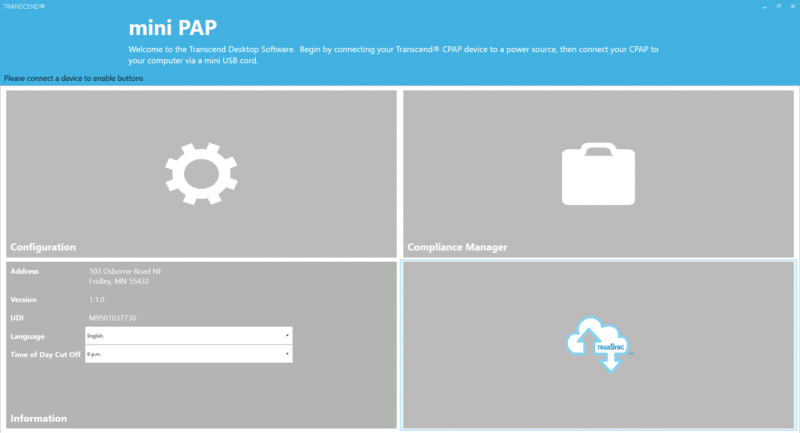
Step #4
The boxes will change to color. (If this does not occur, jump to step 8 below to install the drivers.) Click on configuration.
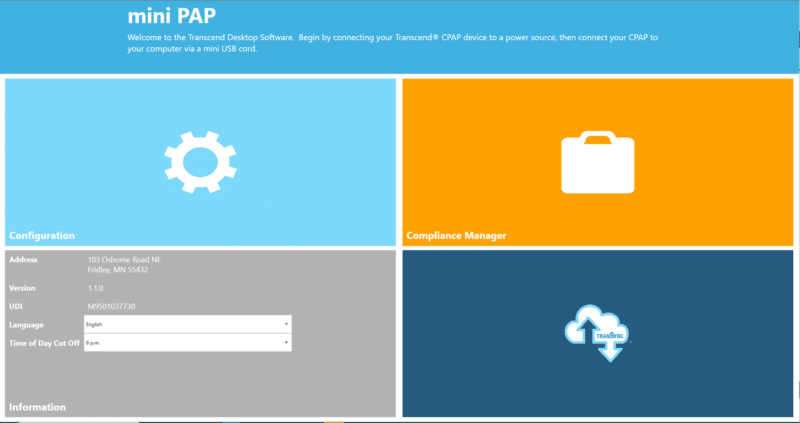
Step #5
In the upper left hand corner you will see a padlock. Click on the padlock and enter the password juniper. This will unlock the software for clinician mode.
Step #6
You can now adjust settings as needed. The tear drop on the far left is the minimum pressure, the orange oval is the starting pressure (set this close to the users average, or between 6-8 for default) and the far right tear drop is the max.

Step #7
You can also adjust the comfort features in the same way. When complete click update to save the settings to the device.
Step #8
Unplug the Micro from the PC and close the miniCPAP software. Click the button to the right to download the drivers.
Step #9
Unzip the drivers file, in windows this is typically done by clicking Extract all while in the zipped folder. This will automatically open up the new unzipped folder.
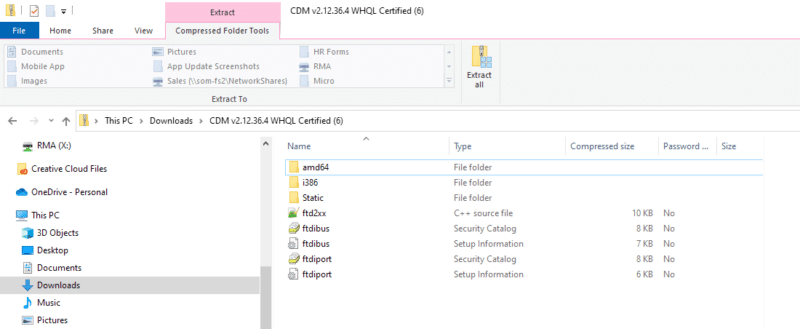
Step #10
Right click on the ftdibus Setup Information icon and click install. Once you receive the “Operation Completed Successfully” message repeat the process with the ftdiport Setup Information icon.
Step #11
Open the miniCPAP software and plug in the Micro. The boxes should illuminate and you can can return to step #4 above.
Submitting a testimonial or feedback hereby grants Transcend a worldwide, perpetual, irrevocable, non-exclusive, transferable royalty-free license and right to use, copy, modify, create derivative works based upon and otherwise use your suggestions, feedback, reviews and testimonials for any purpose (including for marketing), without any notice, compensation or other obligation to you.
|
As good as new Every Certified Refurbished CPAP undergoes a thorough internal and external cleaning, and is fitted where needed with replacement parts |
2-year warranty Backing our quality commitment is a 2-year warranty, the same as a new product. |
Lower prices Start getting the sleep you deserve. All Certified Refurbished CPAPs are available for less. Plus, free shipping! |
The whole package Certified Refurbished CPAPs come in new packaging with everything a new product would: hoses, filters, power supplies, etc. |
High standards With complete functionality and quality testing, rest assured that your Certified Refurbished CPAP will be as good as new. |
Go green Purchasing a Certified Refurbished CPAP is a sustainable way to recycle and reuse some components and materials, ultimately reducing our waste and carbon footprint. |
Available Online at Checkout and by Phone:
4 equal interest-free payments charged monthly
10 equal interest-free payments charged every two weeks
Call 800-954-0857 or LIVE CHAT with a Transcend Team Member
(M-F 7:30am – 5:30pm CST)
*Interest free payments require your account to remain in good standing. A late payment fee of $25 will be charged to each payment not made in a timely manner.